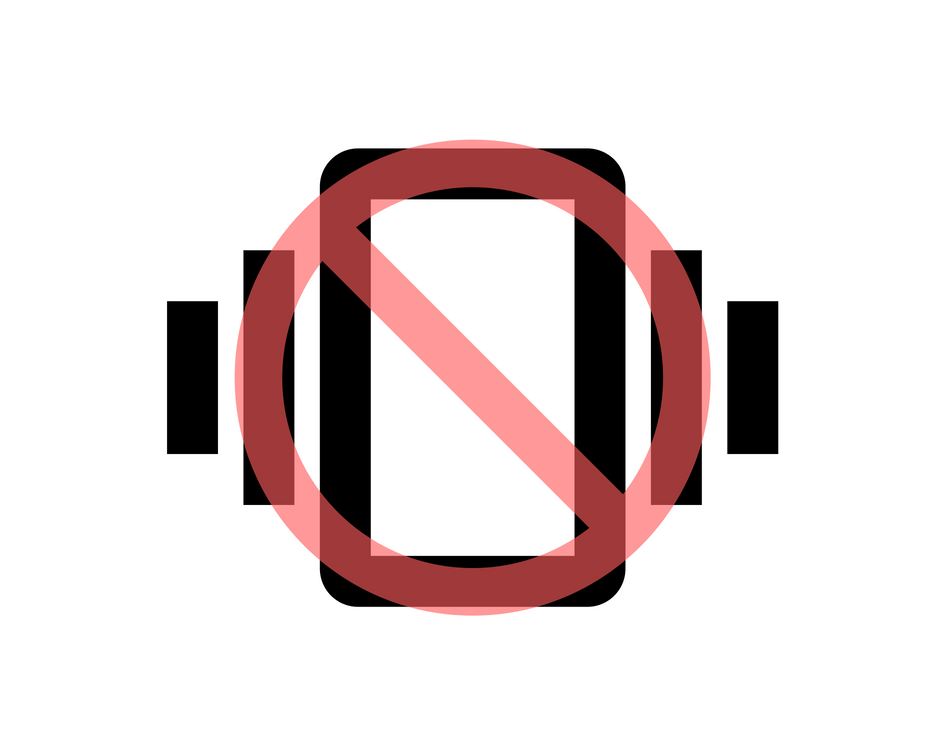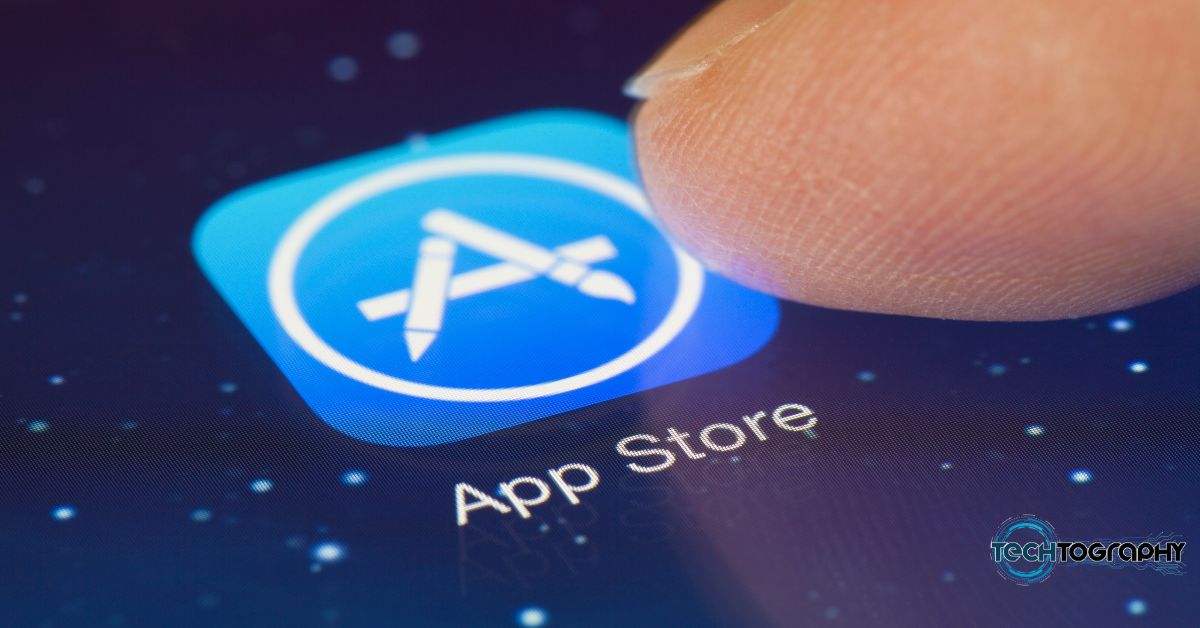In this Blog Post:
Living in a techie generation, we get through with several daily tasks with the use of our android phones. From surfing the internet, taking photos, reading e-books, calling or texting, we make use of them. Now that we have a lot of things to use it for, we consume the battery quickly unlike before when we only have basic phones. The question now is, “What are the ways on how to save battery on android phones?” Let get over them quickly.
1. Check battery usage.
Go to your phone’s Settings>Battery Use/Usage. From there, you will see a breakdown of applications and features that consume your phone’s battery. You may want to uninstall applications that you don’t actually use or turn off features that aren’t important to save battery.
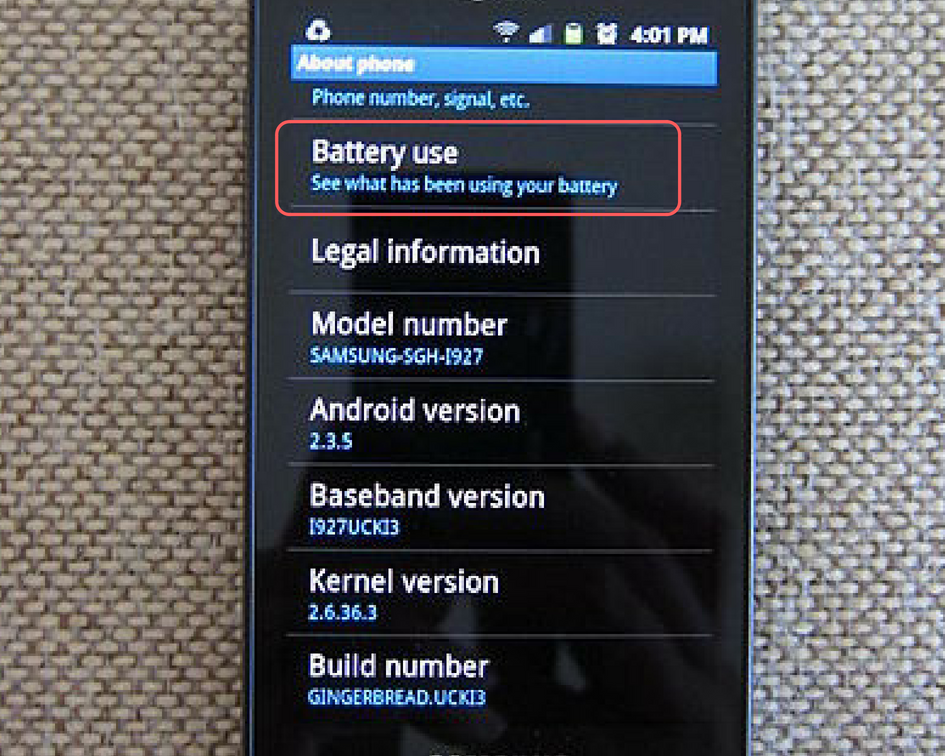
2. Switch off vibrate.
Vibration alerts consume a lot of power. This includes haptic feedback where the vibration serves as feedback whenever you use soft keys. Aside from this, we also use it for call alerts. But unless you really need it, I suggest you turn this off. We can say that this is one of the easiest way on how to save battery on android phones.
3. Turn off services which are not in use.
We need to always remember to turn off services like WiFi, GPS and Bluetooth when not in use. Most of us don’t know that these services when left turned on, are continuously checking routers – to discover Bluetooth devices nearby or find WiFi connection or GPS satellites – even if they’re currently unavailable.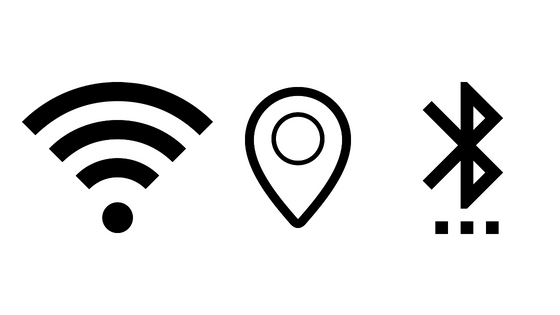
4. Shorten screen timeout setting.
Screen timeout is the duration of how long your phone stays awake when idle. You can adjust this by going to Settings>Display>Screen timeout. It would be best to choose the shortest time for this because it also contributes to power consumption. Just imagine how many times you turn your phone on in a day – your screen timeout every time you use your phone adds up and uses your battery a lot.
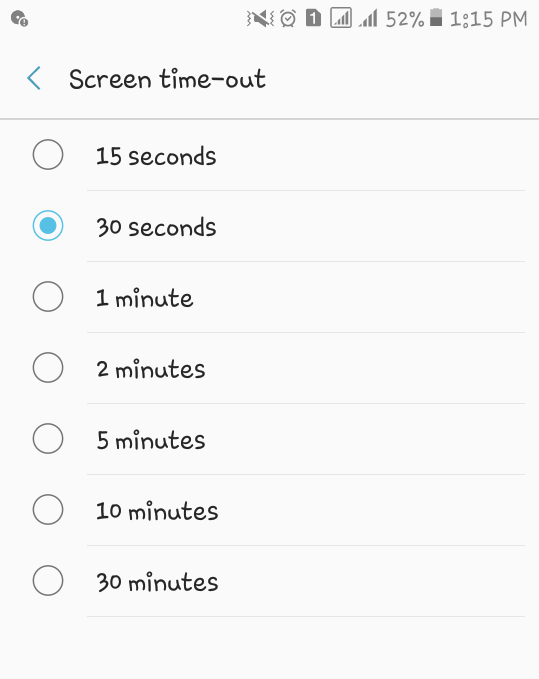
5. Turn off automatic brightness
Automatic brightness may sound helpful to many but it really isn’t since screens consume a lot of power. Most of the time, it sets brightness way more than you really need it. It would be better to turn it off then manually do the adjustment to a low but comfortable level depending on yourself. Anyway you can just increase brightness a bit, whenever necessary.
6. Don’t overcharge your battery.
It is a big no to leave your phone on the charger all night. Always remember that lithium ion batteries overheat when left charging way longer than it should. This causes damage to the battery and affects its performance. Most batteries even bulge when overcharged for several times already.
7. Avoid using Home Screen Widgets
Many people make use of home screen widgets because they seem to make things easier for us. However, they consume a big percentage of the battery. Instead of helping save battery on your android phone, they take more RAM and keep working in the background, quickly draining the power.
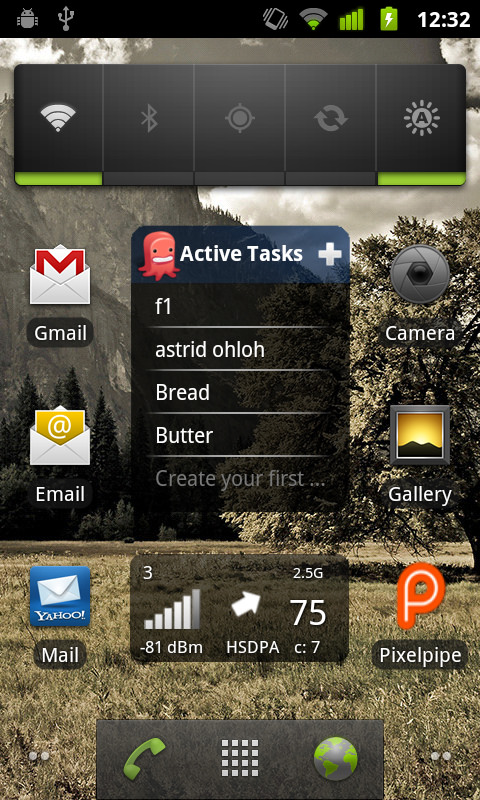
8. Download Battery Saving apps.
It is also a big help to download apps that are specified for saving your phone’s battery life. There’s a lot of them of the web, all you have to do is look for the most trusted app and download it.

9. Use Black Wallpaper.
If your phone is an AMOLED android device, using black wallpaper helps save battery. AMOLED screens only illuminate colored pixels while the black ones are unlit. This means, the more black pixels your wallpaper has or the more darker it is, the less power will be used to light them up.
10. Limit your usage.
If adjusting settings on your phone doesn’t help a lot to save battery, you may have to consider limiting your usage. But it doesn’t necessarily mean that you have to use your device less often. Instead, you can limit your access to live streams which uses data connection or WiFi. It would be better if you save them offline so you can watch or listen to music even if you’re not connected to a network.