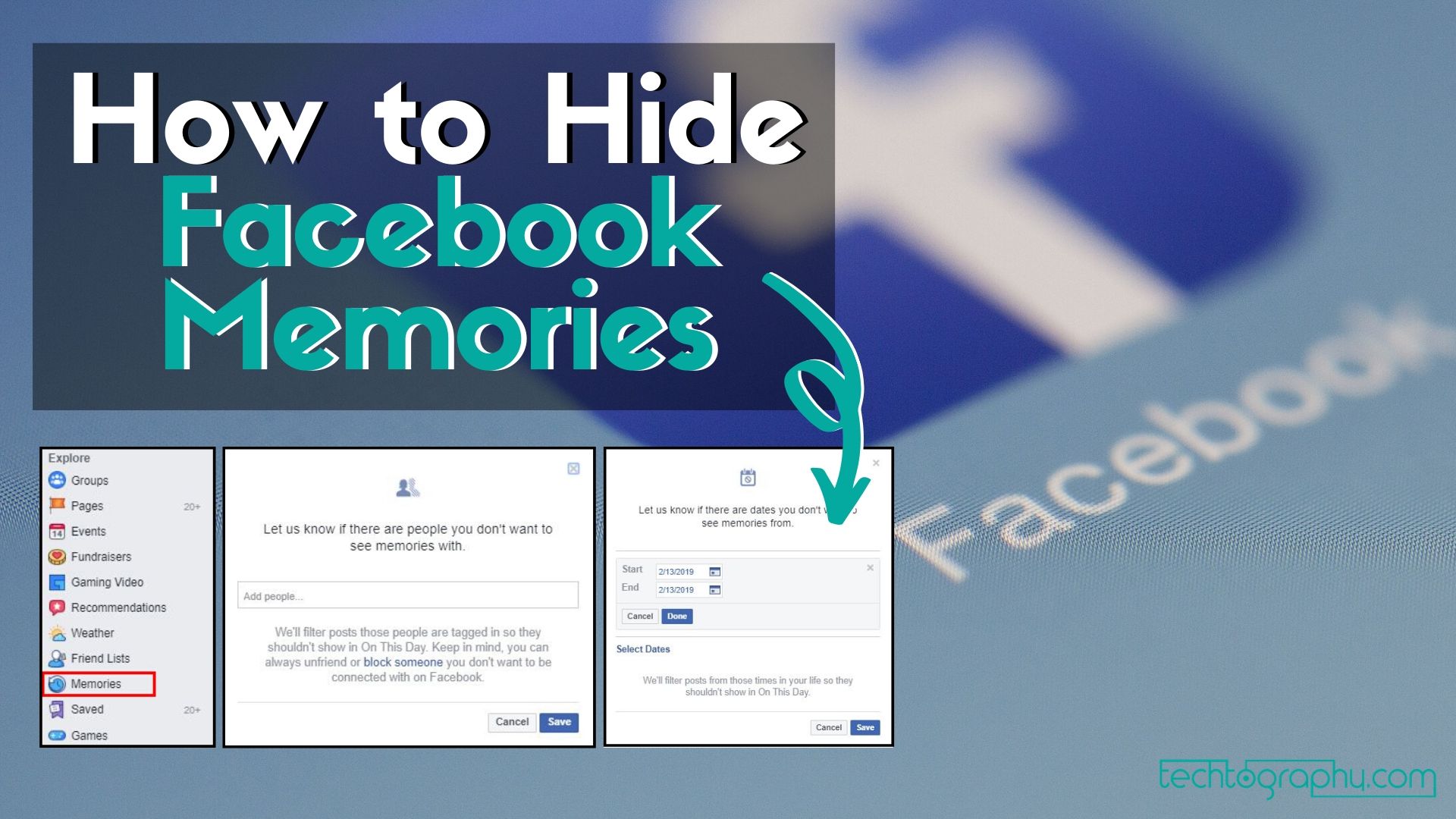In this Blog Post:

It is just normal for Facebook to remind you from day to day about your Facebook Memories from the past years. Facebook shows On This Day memories that could either be the posts and others’ posts that you are tagged in and when you became friends with someone on Facebook. Most of these Memories bring us back to the good old days and seeing these again could make us feel delighted. However, there are also those kinds of Memories that could make us feel otherwise.
If you think that you have some Memories on Facebook that you no longer want to be reminded of or can upset you in any way, such as photos of you and your ex from last year’s Valentine’s Day and the like, know that there’s a way to stop Facebook from showing you these kinds of disheartening reminders of the past.
How to filter “On This Day” Memories on Facebook?
Make Facebook only capable of showing you meaningful Memories and not the ones you’re still trying to move on from for some reasons. Here are the simple steps that you can follow to be able to easily filter On This Day Memories that Facebook shows you:
Filter Facebook “On This Day” using PC
Go to your Facebook Homepage
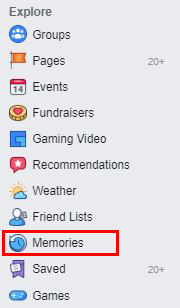
From the your Facebook Homepage, check out the right side of your screen. See the lists there such as Shortcuts and Explore. Within the category Explore, click on Memories. Within Memories, you will see all your On This Day memories.
Click Preferences

Look on the upper right part of your screen. You will see two clickable buttons – the Notifications and the Preferences. Click Preferences. Once you click it, On This Day Preferences will pop out of your screen. In Preferences you can choose the specific people or specific dates you would rather not be reminded of in your On This Day.
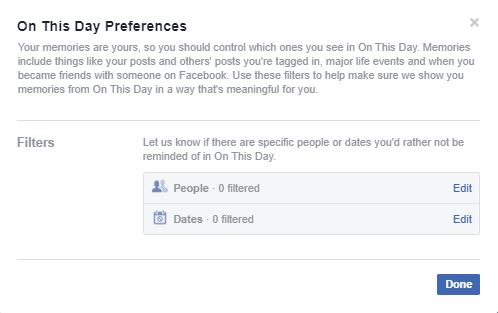
Filter On This Day Memories involving Specific People
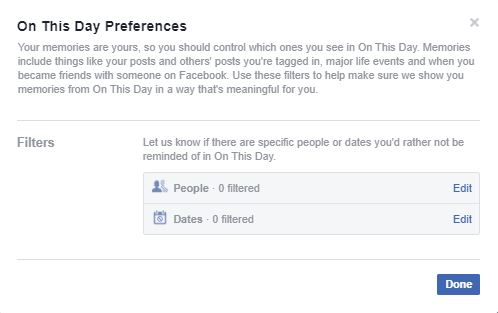
With this option, you have the choice not to be reminded of Memories involving a certain someone you used to be truly close with. Facebook will no longer remind you of your tagged photos, posts, and such with this person. Just edit People type in the Facebook username of the person you would like to be filtered out then save.
Filter On This Day Memories via its Dates
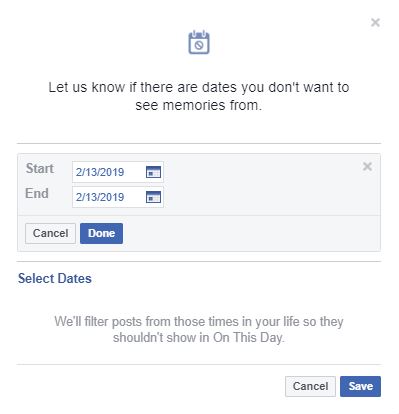
If you want your On This Day to be filtered out not because of anyone but because of an event or happening on a certain day or week instead, just edit Dates, click Select Dates, and choose the dates you wish to be filtered out. That does it!
Filter Facebook “On This Day” using Mobile Devices
Filtering Facebook “On This Day” using Mobile Devices is almost completely the same compared to when you’re using a PC. The only difference is where the icons are located. See these screenshot to be guided.
Memories on Mobile Devices can be seen when you tap the upper right most menu icon from your screen.
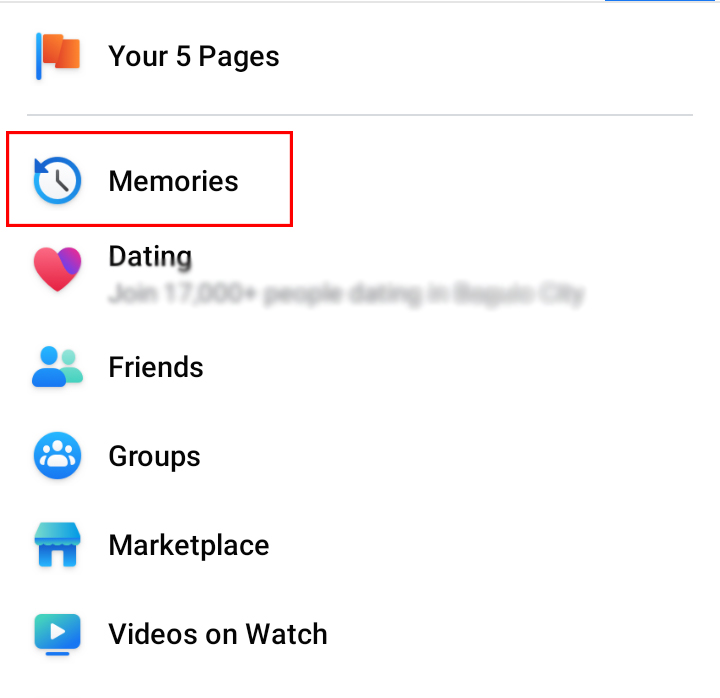
After tapping Memories, this is what you’re going to see. Tap the Settings icon next.
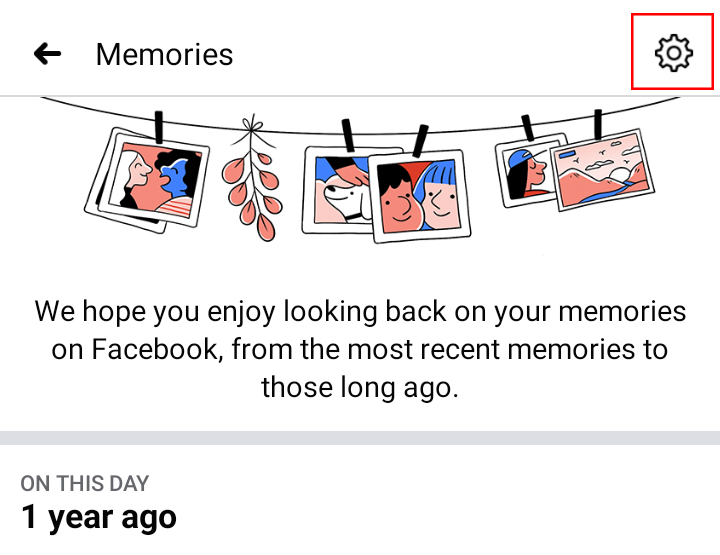
After tapping the Settings icon, you will be directed to the Memories Setting. Below the Notifications category is the Hide Memories category.
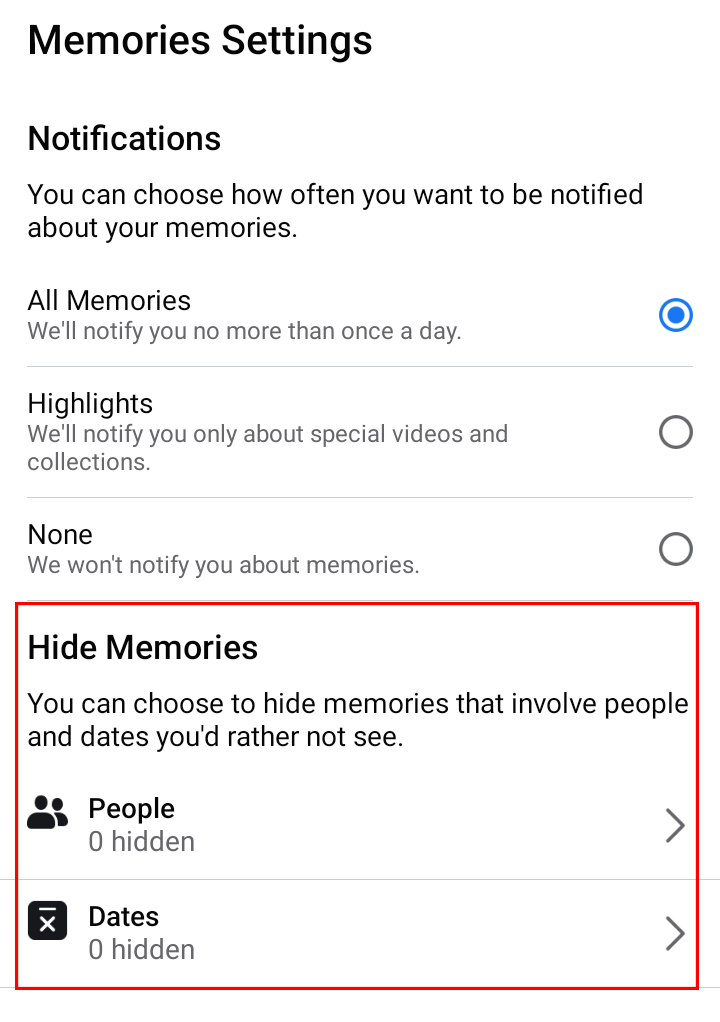
Choose whether to filter out Memories based from People or Dates. The process is the same when if done in PC.
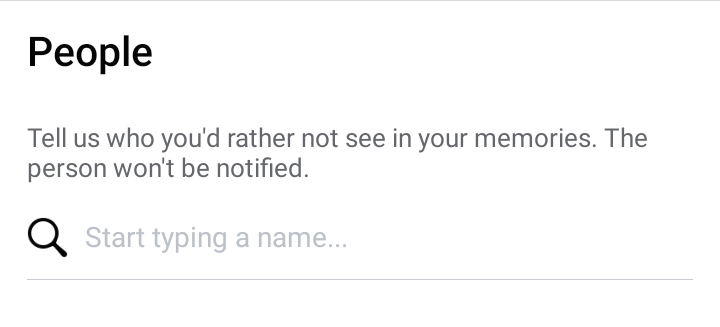
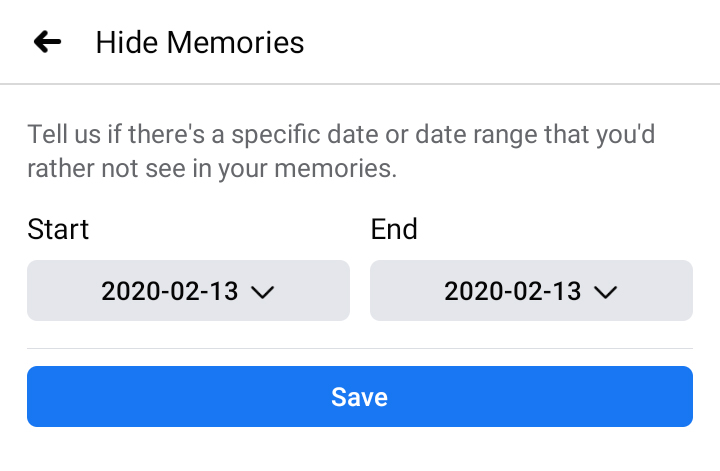
Do you find “How to filter On This Day Memories on Facebook” useful?
If you are in need of more guides like this, let us know in the comment section below. To see more tech updates, internet trends, gaming, and anything about photography, always check out TechToGraphy.