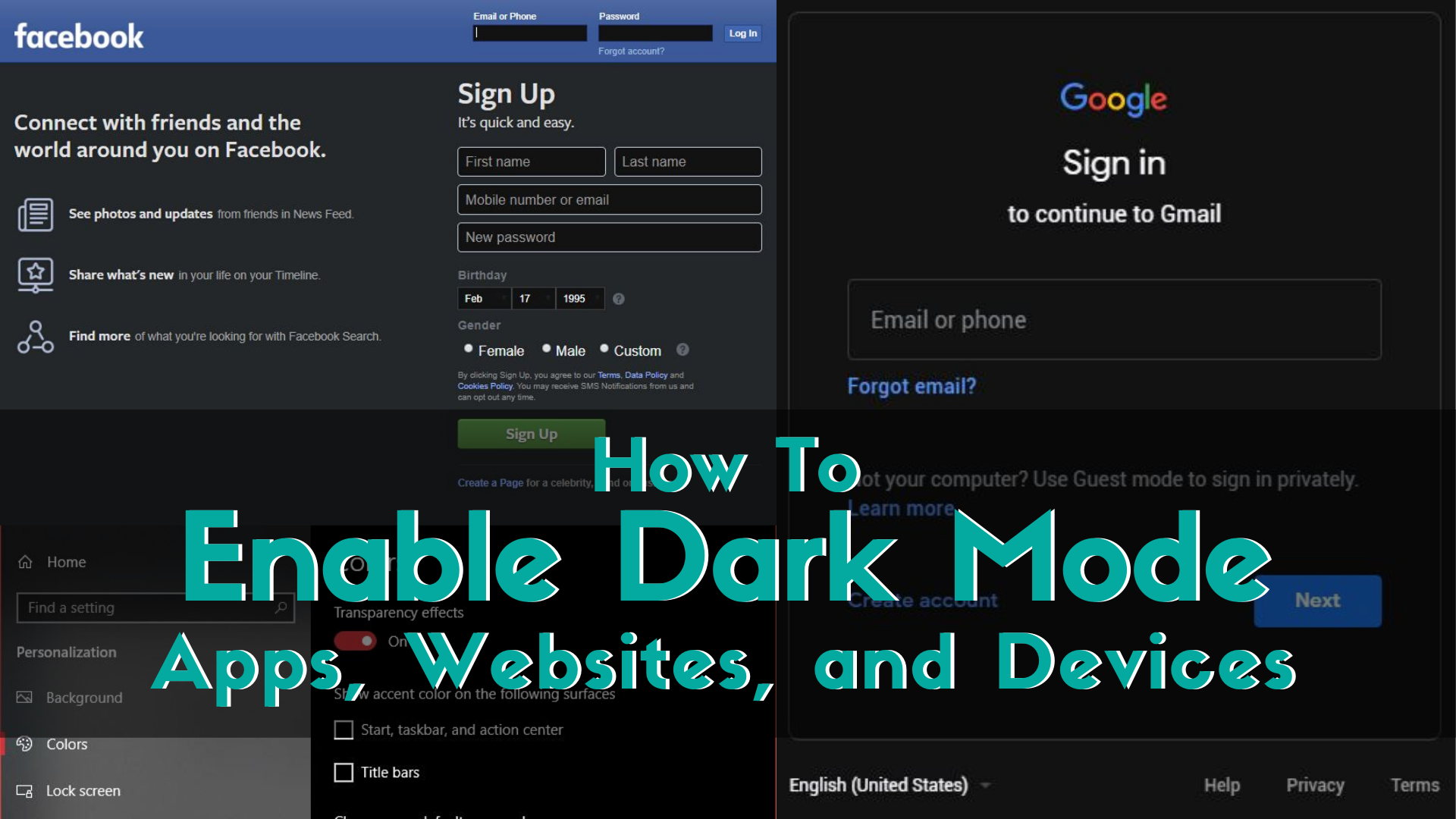In this Blog Post:

It is usually comfortable to scroll through your phone and desktop during the day with all your apps and the websites you visit on light mode, but once the surroundings get darker, it would be preferable to switch to dark mode, since the light mode is just too bright to look at. Listed are some of the apps, websites, and devices that can support a night/dark mode feature and how you can turn this feature on.
How to enable Dark Mode on devices:
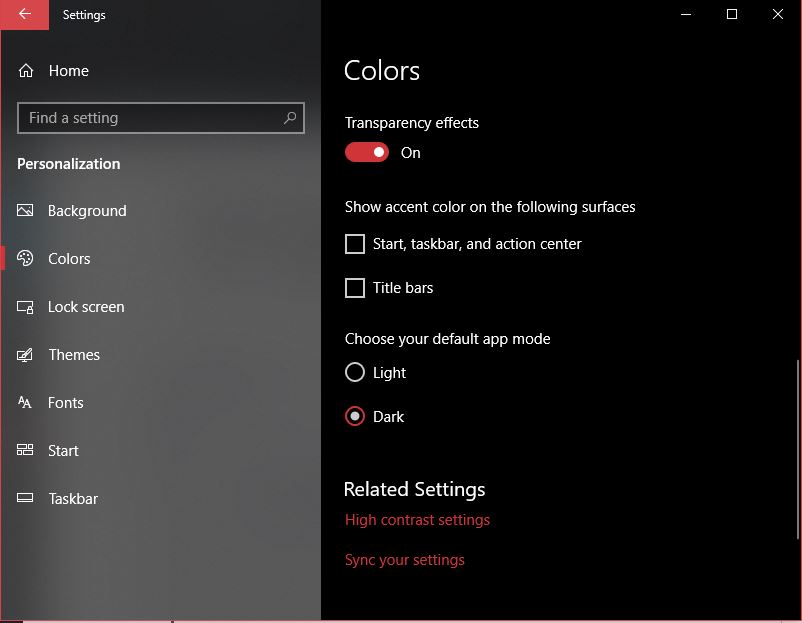
Windows
Settings > Personalization > Colors > Choose your app mode > Dark.
Android
Settings > Display > Device Theme > Dark.
iOS and iPadOS
Settings > Display & Brightness > Dark.
macOS
Apple Menu > System Preferences > Genera > Dark.
How to Enable Dark Mode on the following Apps and Websites:

Messenger App on Android
Tap your Avatar > Slide Dark Mode On.
Gmail on Web
Log In to your account > Settings > Themes > Pick Your Theme > Dark.
Google Calendar App on Android
Google Calendar > Settings > General > Theme > Dark.
YouTube
YouTube App on iOS: Tap your avatar > Settings > Dark Theme
YouTube App on Android: Tap your avatar > General > Settings > Dark Theme.
YouTube on Web: Tap your avatar > Dark Theme: Off > Slide Dark Theme On.
Instagram on Web
Log In to your account > Settings and Privacy > General > Display >Background > Dim/Lights Out.
Twitter Android and iOS App
Settings and privacy > Display and sound > and Dark mode
Slack on Web
Tap your Workplace name on the upper left corner of your screen > Preferences >Themes > dark.
Reddit on Web
Tap your avatar icon > View Options > Slide to Night Mode.
Pinterest App on Android: Tap your profile > Edit settings >Theme > Dark.
Pinterest App on iOS: Pinterest App will follow the iOS’ device’s settings. Settings > Display & Brightness > Dark.
BONUS:
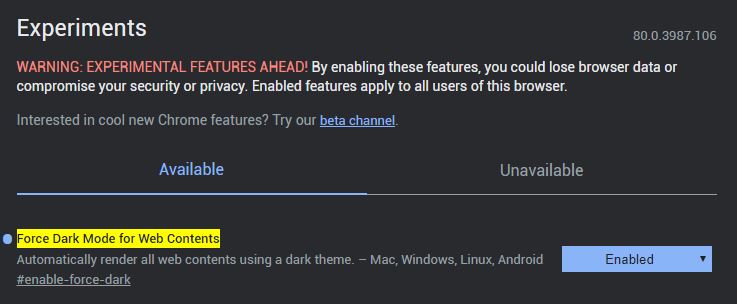
Chrome Dark Mode
If you want everything you see within the Chrome in Dark Mode, including social media platforms and websites that don’t even have a Dark Mode feature, you can go here chrome://flags/#enable-force-dark. From there go to Force Dark Mode on Web Contents > Enabled. This will make you able to force everything you see using Chrome in Dark Mode.
Do you prefer Dark Mode over Light Mode?
Let us know your answer in the comment section below. For more How-To blogs about techs and the internet, always check out our website.