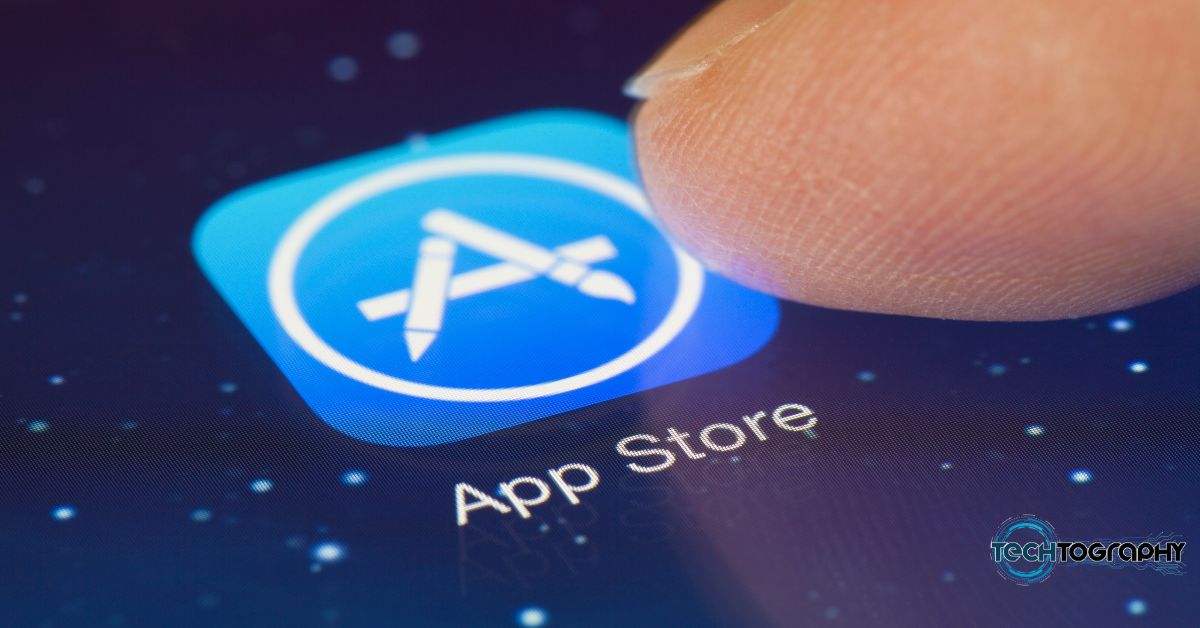In this Blog Post:
Already have a YouTube account and now up to grow your very own channel? Before uploading your original content, you might want to do one more thing first – verifying your YouTube account. How to verify YouTube account you ask?
Verifying YouTube account to unlock the basic features is not as complicated as you think. Here are some of the ways to do it:
How to Verify YouTube Account on Your Computer
There are two ways to verify YouTube account using your computer. One is by going to YouTube and the other by simply going straight to Account verification page.

Verify YouTube Account by Going to YouTube
STEP 1
Go to https://www.youtube.com/ and sign in to your account. When already signed in, click on your profile then click the Setting icon.
STEP 2
Once already on the Setting page, look for the text that says Channel status and features and click it.
STEP 3
Under the Status and Features, you’ll see the blue Verify icon alongside your profile. Click it and you’ll be directed to the Account verification page.
STEP 4
On the Account verification page, you will have to finish two steps. Selecting your country; choosing to receive the verification code either via a call with an automated voice message or text message; and submitting your phone number is what you’re expected to do in the first step.
Why your phone number?
The obvious reason is that YouTube will use the phone number to send you a verification code.
Another reason is that according to YouTube, they “take spam and abuse seriously.” They said that using phone numbers to verify identity is one way to protect their community and combat abuse.
STEP 5
The second step you have to do on the Account verification page is entering the verification code you received on the phone number you’ve submitted. Again, hit that submit button.
STEP 6
After step 5, YouTube will inform you that your account will already be verified. Click Continue and that does it. Congrats on having a verified YouTube account by following these steps.
Verifying YouTube Account via https://www.youtube.com/verify
Compared to the first method, this one’s a lot shorter and a lot less complicated. So if you’re planning to get to it in a fewer clicks, go for this one.
STEP 1
Go straight to https://www.youtube.com/verify. If you still haven’t signed in to YouTube when you went to https://www.youtube.com/verify, you’ll be asked to sign in. After doing so, you’ll be on the Account verification page right away.
STEP 2
Just like on the first method mentioned, you’ll have to finish the first step in the Account verification page by selecting your country; choosing to receive the verification code either via a call with an automated voice message or text message; and submitting your phone number.
STEP 3
Upon receiving the verification code, proceed to the second step for the Account verification page. Enter the code and click Submit.
STEP 4
YouTube will let you know that your account is already verified. Click Continue and enjoy the view of that small checkmark.
Why Verify YouTube Account
Verify YouTube account can enable you to use more feature of the platform. Here are what you will be able to do with a Verified YouTube Account:
Upload Longer Videos
If you’re planning to be one of the most popular YouTubers or vloggers any time soon, don’t settle to only being able to upload videos that won’t go beyond fifteen minutes.
With a verified account, you will be able to upload videos longer than 15 minutes.
Add Custom Thumbnails
A verified YouTube account will also let you use custom thumbnails for your videos. With this feature on, you can make your video stand out.
Live Stream
You won’t be able to live stream by default until you verify your account, so if you’re after the live streaming feature verify your account.
Appeal Content ID claims
A verified account can also be used to appeal rejected Content ID disputes.
For More TechToTips
See more tips and tricks like this one by exploring our TechToGraphy website. Don’t miss any of our updates by Liking or Following our official TechToGraphy Facebook page.
You may also visit our official TechToGraphy YouTube channel for variety of video content.
SOURCE
YouTube Official YouTube Channel