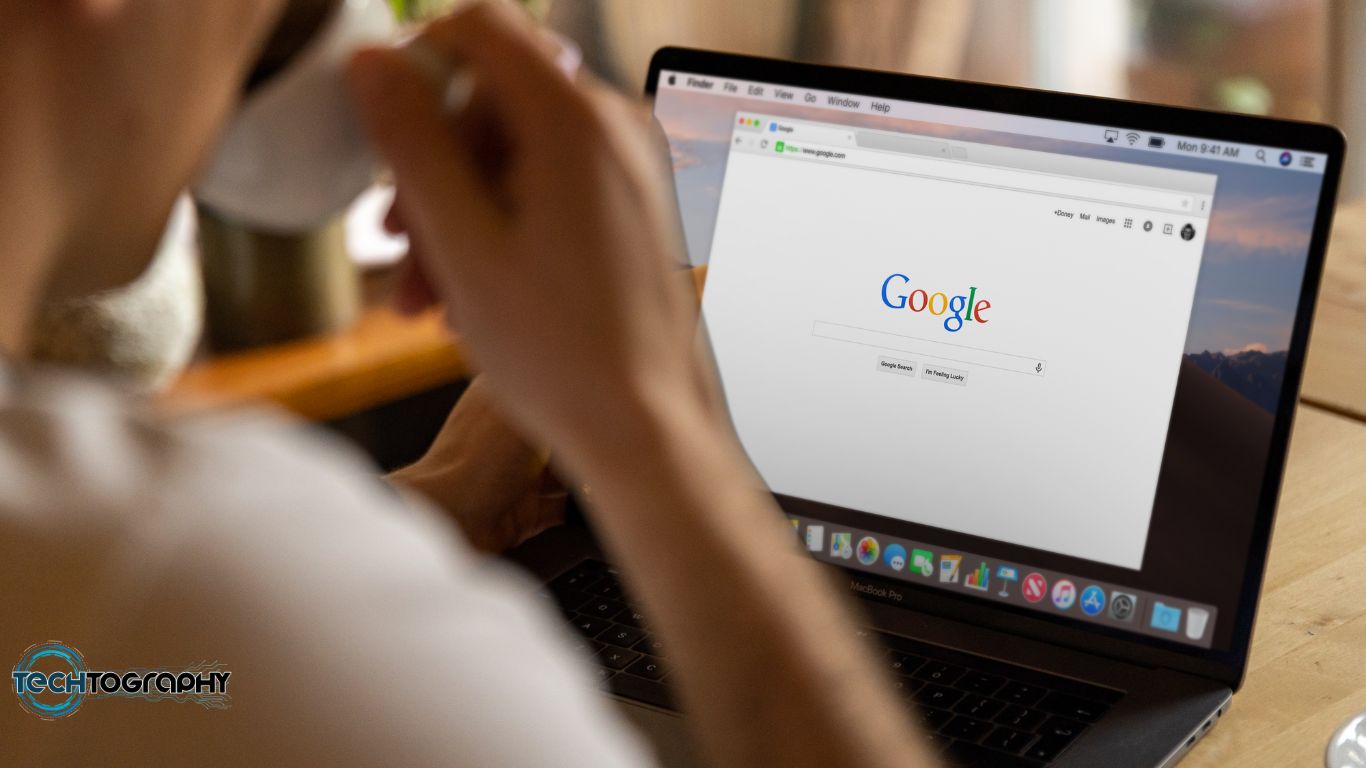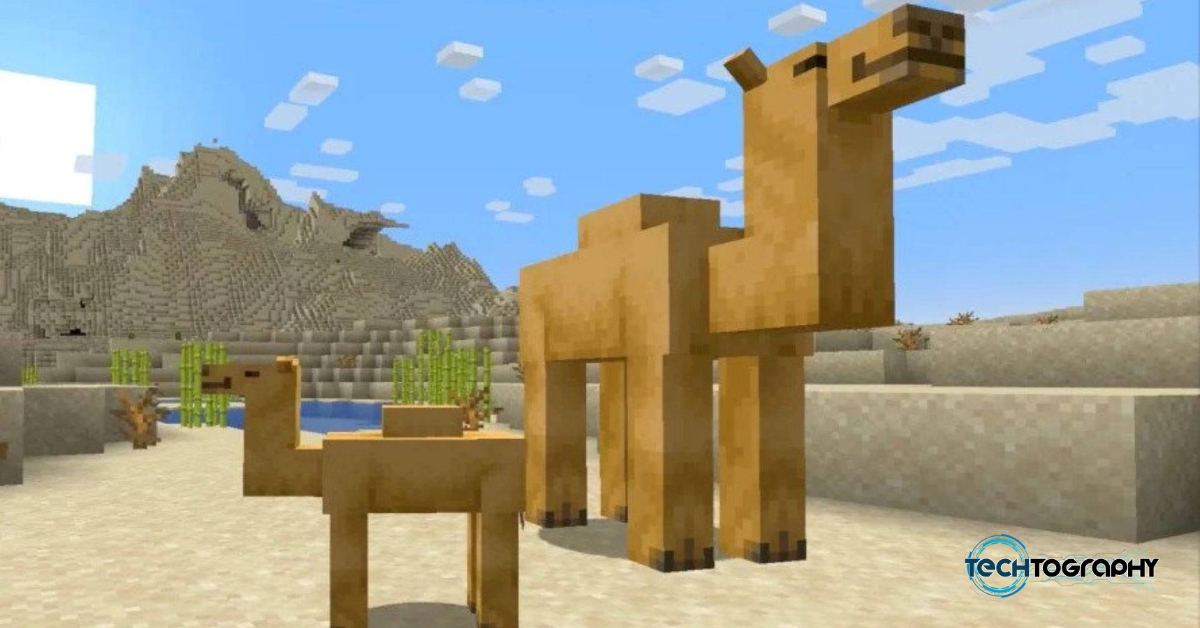In this Blog Post:
Creating a Google account opens up a world of possibilities, granting you access to Gmail, Google Drive, Google Photos, and many other services. In this guide, we’ll explore two simple methods on how to make a Google account: 1) by creating a new Gmail account, and 2) by using an existing email address. Let’s dive in!
How To Make a Google Account: Method 1 – Creating a New Gmail Account
Step 1: Open your preferred web browser
To begin, open your favorite web browser on your computer or mobile device.
Step 2: Navigate to the Google Account creation page
Visit the official Google Account creation page by going to this URL: https://accounts.google.com/signup. Alternatively, you can find the sign-up link on Google’s homepage.
Step 3: Fill in your personal information
Enter your first and last name in the appropriate fields. Create a unique username that will serve as your new Gmail address.
Step 4: Set a strong password
Choose a strong, secure password for your Google account. Use a mix of uppercase and lowercase letters, numbers, and symbols. Confirm your password by entering it again in the second field.
Step 5: Provide additional information
Complete the form by entering your phone number, recovery email address, date of birth, and gender. The phone number and recovery email address are optional but recommended for account recovery purposes.
Step 6: Agree to Google’s terms and privacy policy
Read and accept Google’s Terms of Service and Privacy Policy by clicking the checkboxes. This step is required to create a Google account.
Step 7: Verify your phone number (optional)
If you provided a phone number, Google may send you a verification code via text message. Enter this code in the verification field to confirm your phone number.
Step 8: Complete the setup process
Follow any remaining prompts to finish setting up your Google account. Once complete, you can start using Google services with your new Gmail address!
How To Make a Google Account: Method 2 – Using an Existing Email Address
Step 1: Open your preferred web browser
Launch your favorite web browser on your computer or mobile device.
Step 2: Navigate to the Google Account creation page
Go to the official Google Account creation page by visiting this URL: https://accounts.google.com/signup. You can also find the sign-up link on Google’s homepage.
Step 3: Choose to use your existing email address
Click on “Use my current email address instead” located below the username field.
Step 4: Enter your existing email address
Type in your current email address and fill in your first and last name in the appropriate fields.
Step 5: Set a strong password
Create a strong, secure password for your Google account. Remember to use a mix of uppercase and lowercase letters, numbers, and symbols. Confirm your password by entering it again in the second field.
Step 6: Provide additional information
Complete the form by entering your phone number, recovery email address, date of birth, and gender. Providing a phone number and recovery email address is optional but recommended to help you recover your account if needed.
Step 7: Agree to Google’s terms and privacy policy
Read and accept Google’s Terms of Service and Privacy Policy by clicking the checkboxes. This is a required step to create a Google account.
Step 8: Verify your existing email address
Google will send a verification email to your existing email address. Click the link within the email to confirm your email address and complete the account creation process.
Step 9: Complete the setup process
Follow any remaining prompts to finish setting up your Google account. Once completed, you can start using Google services with your existing email address.
Conclusion:
Learning how to make a Google account is simple with these two methods: creating a new Gmail account or using an existing email address. Both options grant you access to the full suite of Google services. Remember to keep your account secure by using a strong password and maintaining up-to-date recovery information. Happy browsing, and welcome to the world of Google!