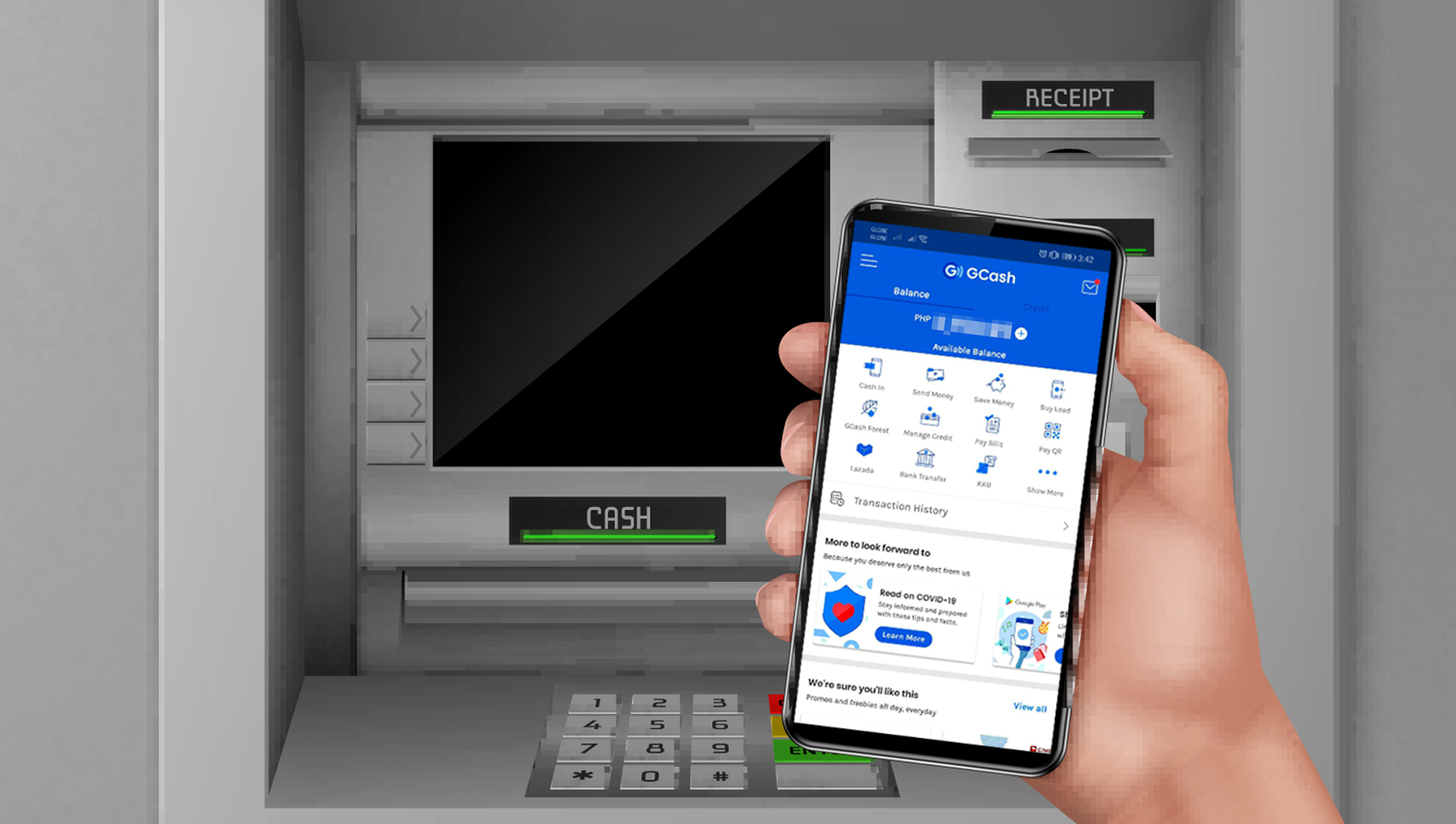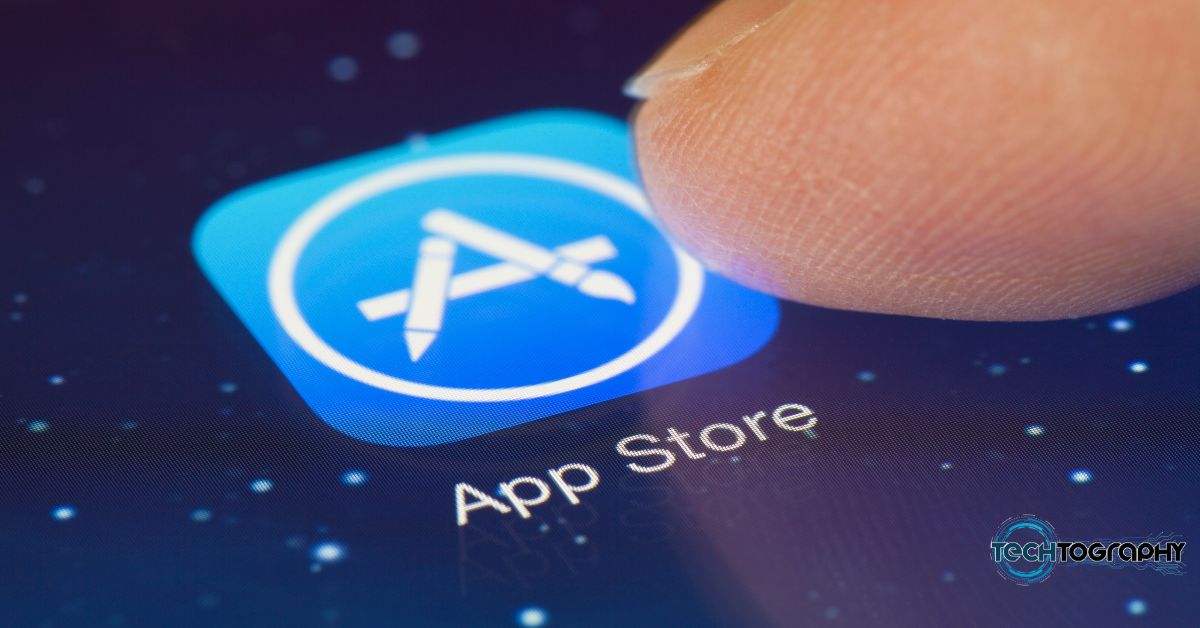In this Blog Post:
Cash Out GCash from your wallet or go cashless; the choice is yours!
These days, there are already different ways of doing transactions involving money. You can either proceed to pay bills and purchases online through cashless transactions or if you wish, you can still go old-school by handing the cashier a physical paper and coin money.
And guess what? You can be comfortable in doing both by using just one app. By using the wallet app called the GCash App, aside from doing cashless transactions, you can also withdraw and use actual cash if ever needed.
How to Withdraw Money from GCash
Cashing out money from GCash can be done in different ways, so you may freely choose the method which you believe would be more convenient for you. Follow either one of the following methods below to a successfully cash out GCash from your wallet.
1. Cash Out GCash Over-the-Counter
One of your options if you’re planning to cash out GCash is to cash out over-the-counter via one of the many GCash Partner Outlets. GCash has partner pawnshops, supermarkets, payment facilities, and of course, department stores.
GCash Partner Outlets
Cash Out GCash from Partner Pawnshops
- Villiarica
- Tambunting
- RD Pawnshop
Cash Out GCash from Partner Supermarket
- Puregold
Cash Out GCash from Partner Payment Facilities
- Bayad Center
- Expresspay
Cash Out GCash from Partner Department Stores
- SM
- Robinson’s
How to Cash Out GCash Over-the-Counter
If you are still trying to figure out where the GCash partner outlets are in your area, start by following Step No. 1. If you’ve already figured out to which outlet you’re heading, skip to Step No. 7 right away.

- Turn on your GPS and look for nearby cash out counters or GCash partner outlets through your GCash phone Application.
- When already on your GCash mobile app dashboard, tap the Show More icon then under Fund Management, tap Cash Out.
- After going to the Cash Out page of your GCash smartphone App, tap View All for the list of all the GCash official partners.
- Choose one GCash partner outlet where you would like to cash out.
- Then just below the map, there’s an icon that says “View nearby branches.” Tap it.
- You’ll be able to find nearby cash-out outlets from your location (the orange pin is where you are). Tap on a blue pin to see the outlet’s details.
- Go to a GCash partner outlet and inform them that you would like to Cash-Out of your GCash account.
- Fill out the GCash Service Form. Indicate your GCash-registered mobile number and desired amount.
- Present a valid ID.
- Wait for an SMS confirming your Cash-Out. Reply with your MPIN to confirm.
- And finally, Receive the cash from the cashier once you have confirmed.
2. Cash Out GCash via ATM/MasterCard
To be able to cash out GCash Balance from Bancnet or Mastercard-partner ATM nationwide, the first thing you need to have is a GCash Mastercard. This will allow you to withdraw money from your GCash through ATMs nationwide.
How to Have a GCash MasterCard
If you see this method more convenient, then take note of these two different ways of how you can have your very own GCash Mastercard:
1. Order GCash Mastercard via the GCash Mobile Application

- Tap the Show More icon on your GCash Dashboard
- Then, under Fund Management, tap the Cash Out icon
- Select Cash out with a GCash Mastercard by tapping either one of the choices: Deliver or Pick-up
GCash MasterCard: Deliver Option
By choosing the Deliver option you will be automatically redirected to the GCash MasterCard Order Form which is needed to be filled up for applying for a MasterCard.
Take note of the following reminders when applying for a GCash MasterCard via the GCash mobile app:
- The payment of One Hundred and Fifty Pesos (Php 150.00) shall be done via the GCash app. (Click on Pay Bills > Payment Solution > GCash MasterCard).
- Enter payment details and note down reference number (10 digit reference number)
- Only orders with Fully Verified Accounts will be processed
- Deliveries have resumed to Metro Manila and selected provincial areas. Expect some delays in the delivery due to the community quarantine
- Free delivery is only applicable to NCR and select locations nationwide
- Standard delivery time 10 working days upon confirmation of payment
- For out of coverage areas, you will receive a call from GCash and card will be delivered to nearest LBC branch for pick-up
GCash Mastercard: Pick-Up Option

By choosing the Deliver option you will be directed to the step-by-step instruction on how to buy a GCash Mastercard via their partner branches. Here’s the complete instruction:
- Go to any partner branch:
- 7-Eleven
- Ministop
- Lawson
- All Day Supermarket
- All Day Convenience Store
- Inform the cashier that you would like to purchase the GCash MasterCard
- Pay One Hundred and Fifty Pesos (Php 150.00) and take your GCash MasterCard
- Link the card to your wallet by following the instructions provided in the welcome kit
However, do note that their product availability may vary per branch.
2. Order GCash Mastercard via the GCash Mastercard Store
You can also order your very own GCash Mastercard online via the GCash Mastercard Store. You can either have it for delivery or for pick-up.
Order GCash Mastercard Online for Delivery
For ordering GCash Mastercard online for delivery, you should go to the GCash MasterCard Order Form . You may click on the blue text to easily be redirected to the form.
Follow these steps on you are already on the GCash MasterCard Order Form pages:
- Fill up the necessary details in the form and click the “tickbox” (if you have agreed on the terms and conditions of GCash)
- After filling the details and agreeing with the terms, click Next.
- Verify your GCash Order details and then Tap the Submit Verification Details
- After the verification, you will receive a confirmation message
- For payment for the GCash Mastercard, open your GCash Mobile App
- On your dashboard, tap Pay Bills
- Under Biller Categories tap Payment Solutions then select GCash Mastercard
- Fill up the necessary information then tap Next
- After doing so, you will then get a confirmation SMS, along with your 10-digit reference number
- Once paid, you can expect to receive your card within 10 days upon confirmation of your payment
Order GCash Mastercard for Pick-Up
- Go to any Ministop, Lawson, All Day, Robinsons Business Centers, and selected 7-Eleven branches
- Inform customer service that you would like to purchase the GCash Mastercard
- Pay One Hundred and Fifty Pesos (Php 150.00) and take your GCash Mastercard
- Follow the instructions provided on the welcome kit in linking the card to your GCash account
How to Link Your GCash Mastercard to Your GCash Account
Linking Mastercard via GCash smartphone app
- First, open the “burger menu” (three horizontal lines) from the upper left of your dashboard screen
- After that, tap on My Linked Accounts then choose GCash Mastercard
- At the upper right of your screen, tap Link Card
- Finally, enter your 16-digit GCash MasterCard number and then tap Link Card at the bottom of your screen
Linking Mastercard via *143#
- Dial *143# in your phone’s dialler
- Select GCash
- Choose GCash Card
- Tap Activate Card
- Enter your GCash MPIN
- Enter the 16 digit number located at the front of your GCash MasterCard
After that, you can already use your card to withdraw money from GCash once you already have a GCash Mastercard that is linked to your GCash account. Just use your GCash MPIN as your ATM PIN.
Those are ways on how to Cash Out GCash
Those are the foolowing ways on how you can cash out your money from your GCash wallet. Did you find this blog helpful? Share your thoughts with us in the comment section below.
For More HOW TOs Like This
Looking for more HOW TOs content? Explore our TechToGraphy website and Like or Follow our official TechToGraphy Facebook page.
SOURCE
Cash Out GCash
GCash MC Store
RELATED
10 Reasons Why Cashless Transaction is Better