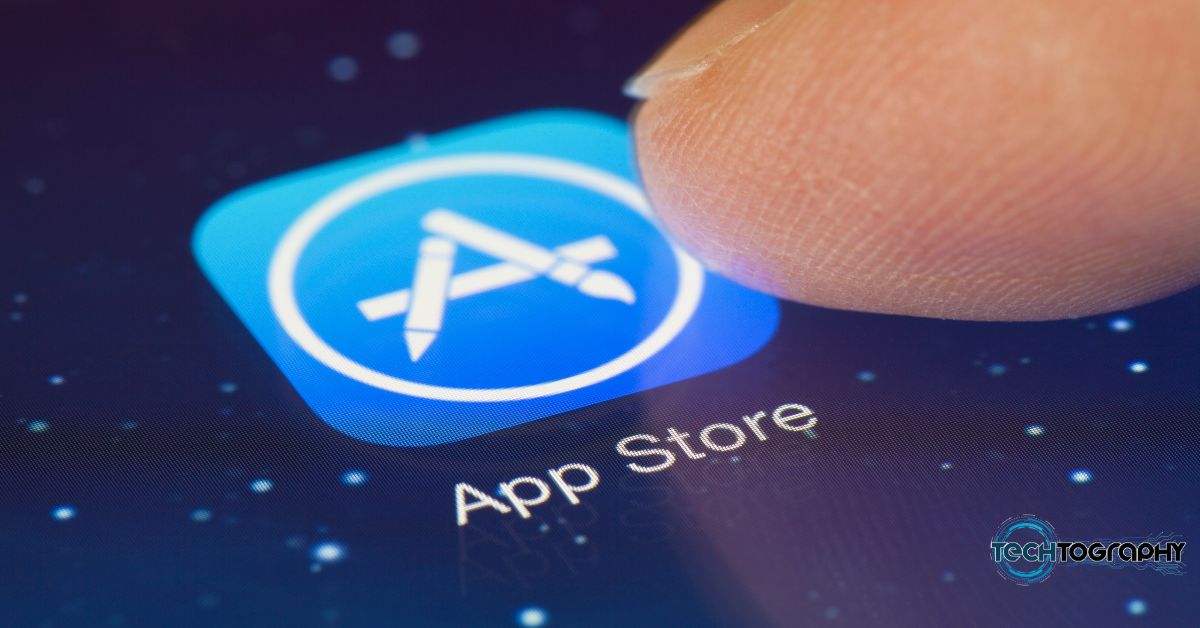In this Blog Post:
By now you might have already received an email from Linkedin asking you to change your password. The email stated that LinkedIn security has seen a potential risk to the account and there is a need to reset the password. So what really happened here?
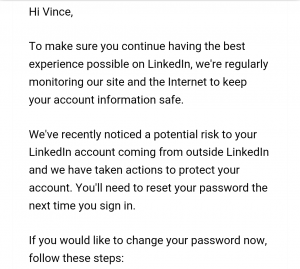
The Reason For The Reset
When you received the email you might have first thought that it might just be another phishing email. Well, this time, it is a legitimate email asking you to reset your password. The reason for this reset is that more than 100 million accounts were compromised. Access credentials were hacked and a database of these accounts was made to be put up for sale.
Change Your Passwords
If you are one of those who use the same password across all platforms, not just on Linkedin then it is time for you to start changing all your passwords in all the platforms you are in. The mere knowledge of your account information in one platform exposes your accounts in other platforms.
How to Change Your Password on Linkedin
It is easy to change your password, just follow these steps:
- Login to your Linkedin Account.
- Hover on your account and settings (your thumbnail photo on the upper right corner of your dashboard)
- Look for Privacy and Settings (located before the end of the list)
- Click manage
- Look for the Change password row
- Click change
- Input your current password
- Input Your new password and retype the same on the box provided
- Click Save
Protect Your Account Further
To protect your account further, it would be wise for you to activate the two-step verification security feature of Linkedin. This is similar to the two-step verification of Gmail the only thing is for Linkedin you only get the codes via SMS.
To activate the 2-step verification security feature follow these steps:
- Login to your Linkedin Account.
- Hover on your account and settings (your thumbnail photo on the upper right corner of your dashboard)
- Look for Privacy and Settings (located before the end of the list)
- Click manage
- Click on the Privacy tab
- Scroll until you reach the bottom
- Look for Security and 2-step verification
- Click on the 2-step verification link
- Add you phone number
- Click send code
- Verify by putting in the code
If you are a Linkedin user and have been relying on its features for your business or career, then it is high time to implement all these security measures to ensure the safety of our account and data.